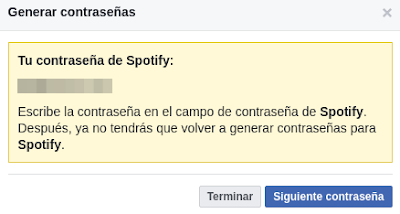Issue with USB, Android does it not recognized and explorer freezes

I have this issue with my Xiaomi A1 with Android Oreo If you try access to your USB OTG and when you plug it and click OK on this pop-up window: Maybe your app will freeze and you couldn't access to your USB, like that I tried with es explorer non-pro version and it got this info (the app freeze also): To solve it, just choose Cancel instead of OK when you insert your USB. Wait until the USB starts to blink (around 25 seconds) and try to access to it again. Enjoy it!