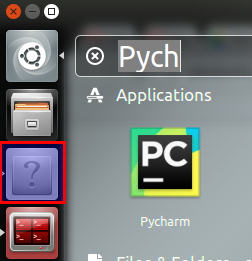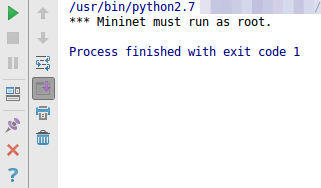Install Netflix in RK3188 without google play
To access to any android application, you can use apk-dl.com to get the apk file and install it without google play. In my case I have a CYX_809III_RK3188, is a HDMI Stick for your TV and runs Android 4.4.2 If you try install on it the last Netflix version, you will see this message: There is a problem parsing the package To avoid it, you need to found a Netflix version compatible with your device. I used http://www.apkmirror.com/apk/netflix-inc/netflix/ to search every versions of Netflix. In my case, the last version that works on my device is Netflix 3.11 Enjoy it!