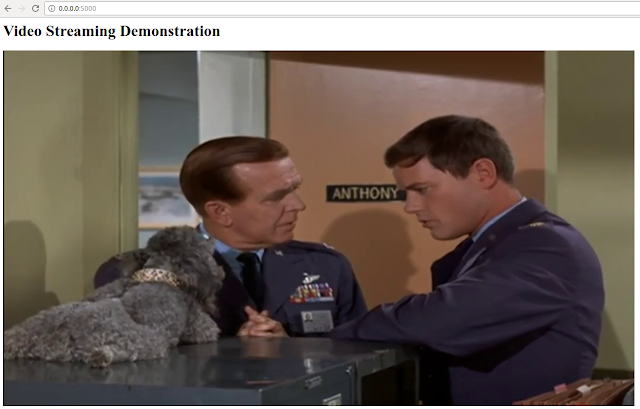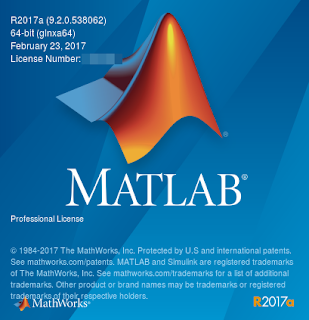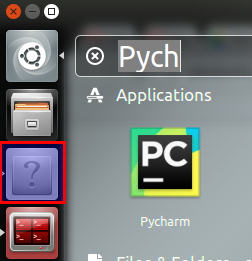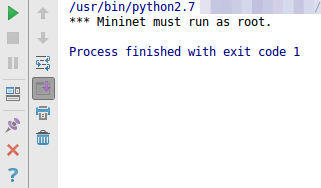How to connect a bluetooth speaker to your Raspberry Pi 3 without GUI
First, you need to download all necesary applications: sudo apt-get update && sudo apt-get install bluez pulseaudio-module-bluetooth python-gobject python-gobject-2 bluez-tools udev Now, add our user (pi) to the Pulse audio group so we the user can play audio through it. sudo usermod –a –G lp pi Now, we need enable A2DP in our bluetooth configuration file /etc/bluetooth/audio.conf the following sentences: [General]: Enable=Source,Sink,Media,Socket The next step is modify the Pulse daemon resampling method in /etc/pulse/daemon.conf adding a new line after ;resample-method with the following info: resample-method = trivial To automate the bluetooth source to audio sink, we need to add a new configuration to udev init.d editing file /etc/udev/rules.d/99-input.rules and add this to the file: SUBSYSTEM="input", GROUP="input", MODE="0660" KERNEL=="input[0-9]*", RUN+="/usr/lib/udev/bluetooth" Now, create a ne...