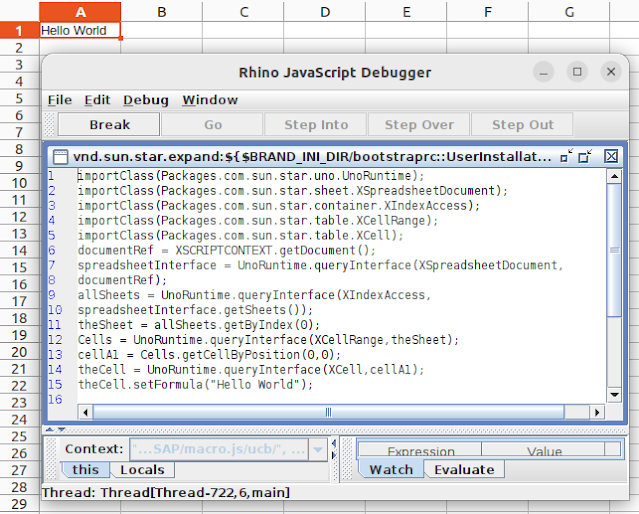[Solved] Issue to run Julia from snap: symbol lookup error: /snap/core18/current/lib/x86_64-linux-gnu/libpthread.so.0: undefined symbol: __libc_vfork, version GLIBC_PRIVATE
If you installed Julia from snap, and tried to run it from Python3, probably you get the following issue. from julia.api import Julia jl = Julia(compiled_modules=False) Traceback (most recent call last): File "<stdin>", line 1, in <module> File "/usr/local/lib/python3.10/dist-packages/julia/core.py", line 472, in __init__ self.api = LibJulia.from_juliainfo(jlinfo) File "/usr/local/lib/python3.10/dist-packages/julia/libjulia.py", line 203, in from_juliainfo return cls( File "/usr/local/lib/python3.10/dist-packages/julia/libjulia.py", line 226, in __init__ self.libjulia = ctypes.PyDLL(libjulia_path, ctypes.RTLD_GLOBAL) File "/usr/lib/python3.10/ctypes/__init__.py", line 374, in __init__ self._handle = _dlopen(self._name, mode) OSError: /snap/core18/current/lib/x86_64-linux-gnu/libpthread.so.0: undefined symbol: __libc_vfork, version GLIBC_PRIVATE Appears to be a core...