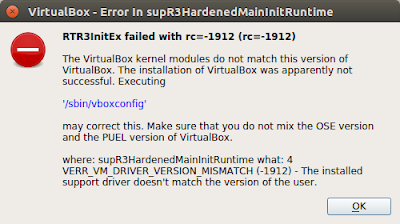How to run microPython in ESP-WROOM-32 module
If you have an ESP-WROOM-32 module, you can use Zerynth Studio to upload your microPython code. You can download it from https://downloads.zerynth.com/zerynth.tar.xz See the following video to do it Probably you could have the following issue after click the uplink icon: [error] Can't open serial: /dev/ttyUSB0 To fix this error it is enough to change the permissions of access to the terminal: sudo chmod 666 /dev/ttyUSB0 Another issue is when you try to upload the code and you get the following error: [error] No answer to probe To fix it, you must virtualize your device. After to do that, you could upload your code and get the following output: info] Probe sent [info] Got header: r2.1.2 SxTxJKbAQFaaRCayjua5sw esp32_devkitc 42504c29f107 ZERYNTH [info] Found VM SxTxJKbAQFaaRCayjua5sw for esp32_devkitc [info] Handshake [info] symbols: 3 [info] membase @3FFC24A4 [info] romstart @40150...