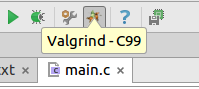How to comment multiple lines in Pycharm

If you have a latin keyboard without numpad or any without slash key, maybe you couldn't use the shortcut enabled in Pycharm to comment multiple lines (Ctrl+Slash). To change this shortcut, you must create a default keymap copy to edit it, just clicking on Copy button. Go to File/Settings... and write keymap Now, filter by comment and add a new keystroke, like Shift+3 Enjoy it!