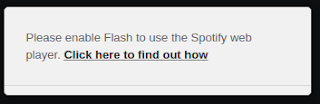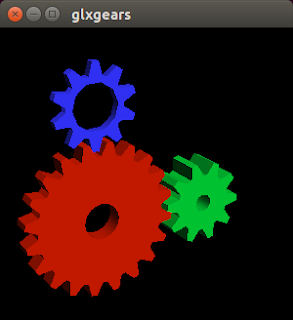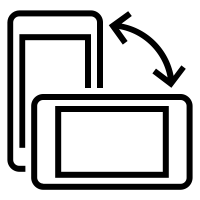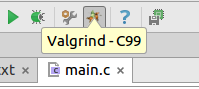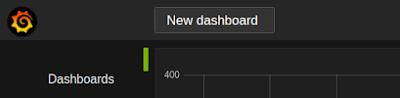How to install Netem on a TP-Link TL-WR1043ND router with OpenWRT

To use Netem we need to install traffic control (tc). To do this, we need install the last OpenWRT version (Chaos Chalmer). I tested before on Attitude Adjustment (a previous version) and I couldn't install on it. To install the last version go to this page and choice your branch (stable or trunk). After install the factory and upgrade binary, run the following commands on your router console (throught ssh): opkg update opkg install tc iptables-mod-ipopt kmod-sched kmod-netem A typical netem example is: tc qdisc change dev eth0 root netem delay 10ms RTNETLINK answers: No such file or directory Remember, load netem first: insmod sch_netem If you have the same problem, run netem with this format: tc qdisc add dev eth0 root handle 1:1 netem delay 10ms Enjoy it!