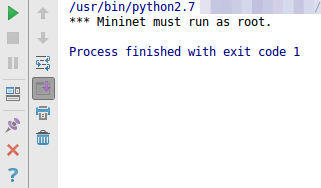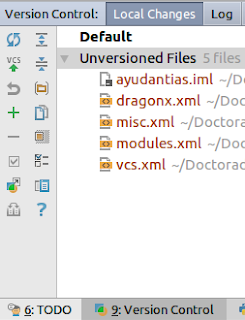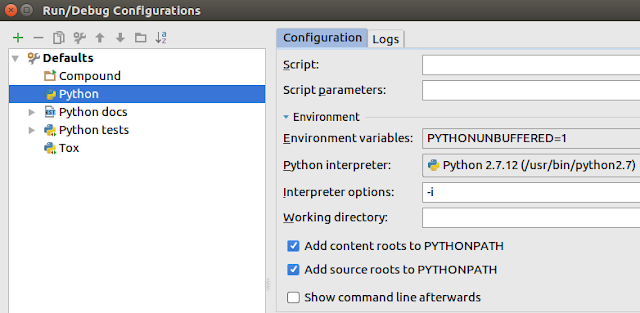How to create a Unity icon for Pycharm
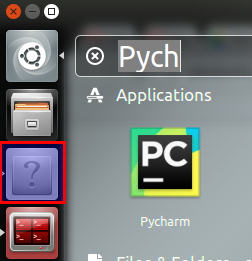
As every aplications, you can create a .desktop file to run it from your Desktop. If you copy this .desktop file in ~/.local/share/applications, you can see it in Unity, but when you run Pycharm the icon that appears doesn't load. To create an icon here, just open Pycharm and create it clicking on Tools > Create Desktop Entry... Now, you could load Pycharm with an Unity icon. Enjoy it!