Javascript for LibreOffice scripting
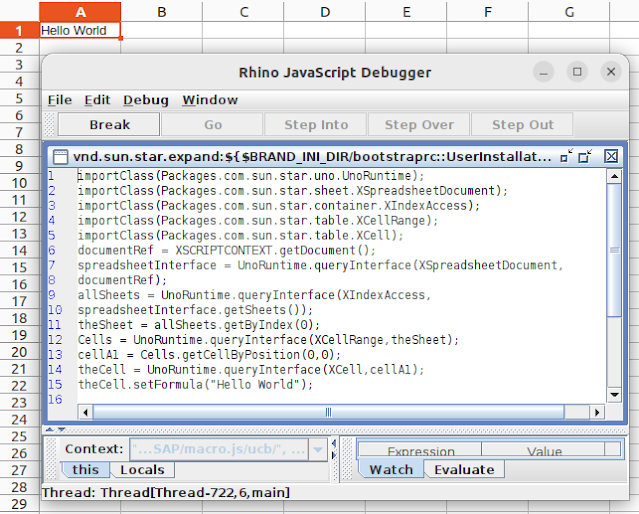
Now, a js example to run in OO Calc: importClass(Packages.com.sun.star.uno.UnoRuntime); importClass(Packages.com.sun.star.sheet.XSpreadsheetDocument); importClass(Packages.com.sun.star.container.XIndexAccess); importClass(Packages.com.sun.star.table.XCellRange); importClass(Packages.com.sun.star.table.XCell); documentRef = XSCRIPTCONTEXT.getDocument(); spreadsheetInterface = UnoRuntime.queryInterface(XSpreadsheetDocument, documentRef); allSheets = UnoRuntime.queryInterface(XIndexAccess, spreadsheetInterface.getSheets()); theSheet = allSheets.getByIndex(0); Cells = UnoRuntime.queryInterface(XCellRange,theSheet); cellA1 = Cells.getCellByPosition(0,0); theCell = UnoRuntime.queryInterface(XCell,cellA1); theCell.setFormula("Hello World"); // https://wiki.documentfoundation.org/images/f/f0/CG6212-CalcMacros.pdf And here the result:



